When working on an IT helpdesk, whether at an MSP or as internal support, it’s essential to have a centralized email address for clients, vendors, and others to contact the helpdesk, rather than using individual addresses. This address can be set up in two ways:
- Shared Mailbox: Accessible by all helpdesk members.
- Distribution List: Targets everyone in the helpdesk.
In the world of IT, some clients and companies require special attention to ensure their claims are addressed promptly or to provide a higher level of service. For example, keeping the CEO and other key contacts happy is always a good idea.
Instead of relying solely on Outlook notifications or team vigilance, Microsoft Power Automate can monitor incoming emails from specified addresses and domains. When an email meets specified criteria, such as containing subjects like ‘URGENT!’ or ‘Sage’ and being sent from ‘ceo@astonmartin.com‘, Power Automate can be configured to react by forwarding the email, running another automation, and contacting certain people such as managers, SMEs, or account managers. This setup improves visibility, response time, and accountability, eliminating excuses like ‘I didn’t see that email’ from the account manager.
We first need to set the conditions to trigger the Teams message, this can include any attributes from the email.
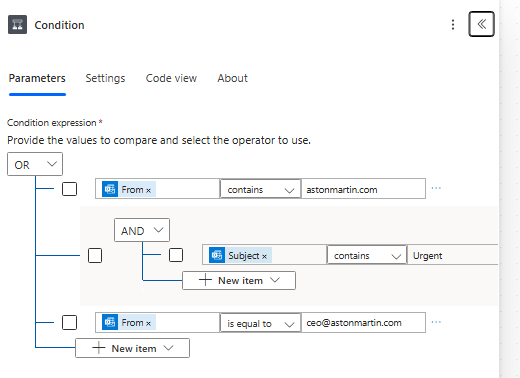
Here’s how to set up the automation to react when the email criteria are met by sending a copy of the email to the busy account manager and helpdesk manager, who don’t actively monitor the helpdesk address:
- Trigger: Use “When a new email arrives (V3)”.
- Compose Action: Extract the domain from the sender’s email using split(triggerOutputs()?[‘body/from’], ‘@’).
- Condition: Check if the email is from a specific domain (e.g., astonmartin.com) and if the subject contains keywords like “Urgent”, or if the email is from ceo@astonmartin.com.
- Export Email: Use “Export email V2” to retrieve the email contents.
- Create File: Save the email contents in OneDrive.
- Share Link: Generate a share link for the file.
- Teams Notification: Send a Teams message with the sender’s name, company, and a link to the email.
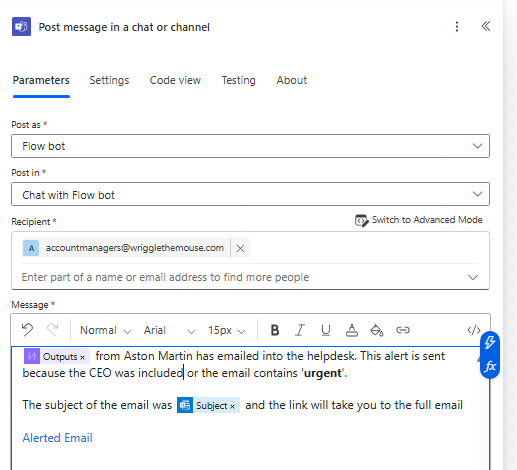
Using automation to forward messages to individuals who might miss the email or lack access to the receiving mailbox enhances client communication. The conditions can be adjusted to monitor for breached accounts or sensitive topics, making this a versatile tool for email management.
This setup is achievable with the free Power Automate license and has a massive impact if the mailbox is constantly getting emails.
